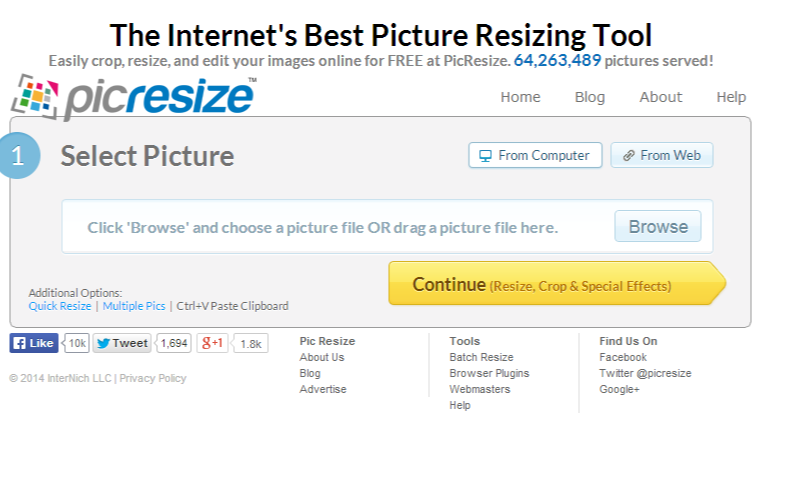Nowadays web page loading time is a very significant factor in SEO, Customer Retention and Online Business. People don’t want to spend much time on a website that loads slow. Research shows us that people tend to close a slow loading website/web page faster. So here comes the importance of optimizing contents on your web page to help them load faster. One key factor that affects page loading time is the page size. Page size is determined by the contents on that page, especially images and other media files. Text and number of words on a page contribute only a small share in total file size compared to images and media files. Thus we can conclude that its very important to use low sized images on a web page. This is called optimizing images for a web page.
We usually add the following forms of images on a web page.
1.Images taken using camera
2. Images taken as Screenshots or Screen captures
3. Graphical Images created using software like Photoshop
In any case, we have two challenges at hand. We have to retain the quality of the image as such (even while optimizing for web page) and at the same time we have to reduce its file size significantly. An ideal case is to keep the file size in the order of kilo bytes (say less than 400KB). An original image of say 2.5 MB (and of dimension 1024 x 1600) has to be compressed to the order of say 200 to 300 KB without loosing quality experience.
In this article, I review a set of tools (online and offline) to compress images. There are many types of image compressors. My main focus will be on reviewing online image compressors which support batch image processing. I don’t plan to review 10 or 15 online tools to compress images but the best 3 or 4.
Apps to Compress Multiple Images
The first 3 are online image compressors which support multiple image uploads (on a single click or through multiple upload forms) and allows batch processing or batch resizing of images. These tools comes handy when you have 10 or more images to process at a time.
Smush is basically an image optimization tool from Yahoo Developer Network. This tool applies loss less compression techniques to the images uploaded and reduce the file size significantly. Smush is a useful tool to reduce image size when saving for web. The key benefit is loss less compression which retains image quality at its original width and height (while reducing file size significantly).
PicResize is a simple web application to compress multiple images online. They have a very simple user interface. All you need to do is “Add Files” (you can add all images on a single click by selecting them all using CTRL+A) and select the compression ratio. You can select 75%, 50% and 25% compression on your images. After uploading all files, select the compression ratio and required image sizes. Finally hit “Batch Resize”. If you need, you can provide custom sizes instead of compression ratio. You can also choose to save the file type as JPEG, PNG
3 CompressPNG and CompressJPEG
This is another online image compressor, where you can upload multiple images online. CompressPNG can be used to compress PNG files and CompressJPEG can be used to compress JPEG images. The output quality is very good compared to many other online image compressors.
This tool also works on the same concepts as explained for above online image compressors. However this compressor supports only 1 image at a time (no multiple uploads). The advantage is that this app supports one more file format BMP.
Offline Tools
An offline tool as you know is a desktop application and comes handy when you have a slow internet connection or you are away from connectivity. My first software under consideration is Photoshop (as many people who work with images will have one installed on their computer). However there are small and simple software’s dedicated to image resizing and croping alone.
Photoshop – Batch Processor
If you have photoshop installed on your computer, you don’t need any other software compress images. It has a batch processor under its File menu and you can use that to compress any number of images on a single click. You can set the output file quality, image sizes and file format (you have more options in Photoshop like PNG, JPEG, GIF, PDF etc)